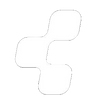Features
User Interface
The touchscreen interface lets you swipe left and right between your activities favorite channels commands and number buttons.
Swipe Gestures
With the flick of your thumb you can navigate your DVD menus pause live TV rewind control volume channels or more. Swipe up from the bottom of your screen when in an activity and make use of 11 different gesture motions that can be controlled without taking your eyes off your television screen.
Customization
Each physical button can have two different commands. For example a short press to fast-forward and a longer press to skip fast-forward.
Quick Access to Favorite Channels
Customize up to 50 Favorite Channels on your Harmony Ultimate One remote. Upload your own images or keep the ones automatically suggested for your area and zip code.
Custom Backgrounds
Upload custom background images to enhance the look and feel of your remote. Sign in to your Harmony account and select Settings > Change Remote Background Image.
Custom Activity and Favorite Channel Icons
Choose from a variety of activity icons or upload your own for a personalized experience. Favorite Channels come pre-populated with the network icon or you may create and assign your own.
Sleep Timer
While in an activity navigate to Menu > Sleep timer and choose when to turn off system components. Your remote will remind you one minute before executing the sleep command in case you wish to continue using your components.
Edit Reorder and Customize Directly from the Remote
You can add a new channel tweak the order your activities are displayed change how your swipe gestures control your devices and more directly from the remote control.
Settings Lock
Once you customize your favorites or settings you can prevent accidental changes by enabling the settings lock found under Menu > Settings > Settings lock.
Keep Your Remote Looking Clean
The Harmony Ultimate One lets you temporarily disable the screen and buttons which allows you to clean the remote control without accidentally pressing buttons. This feature can be accessed under Menu > Settings > Remote > Remote lock.
Programmable Sequences or Macros
The Harmony Ultimate One lets you program a series of commands into a single button press. For example with the press of a button you can enter your PIN code for movie purchases.
Start and Leave Actions
This remote allows you to customize your activities with extra actions such as automatically putting your stereo receiver into a particular sound field when powering on a component like a gaming system.
Automatic Power On and Off
When you switch between activities the remote can automatically turn your devices on and off as you need them. If you like to pause one activity without powering it off however (such as checking the score on TV without losing your place in a video game) you can tell the remote to leave some devices on until you're ready to turn it off.